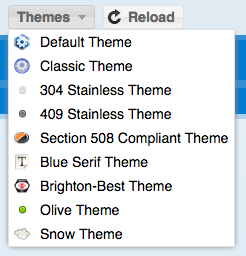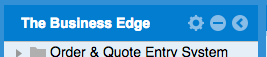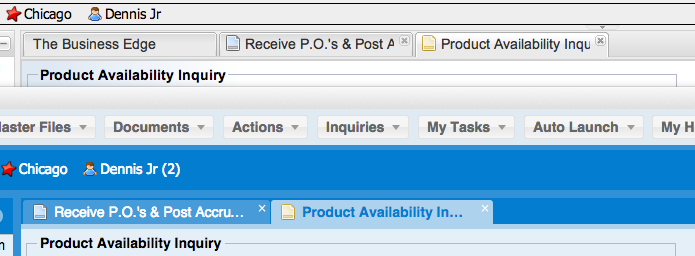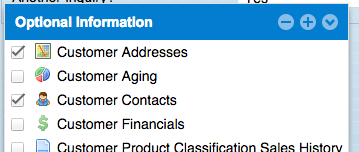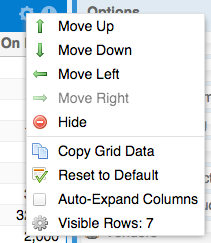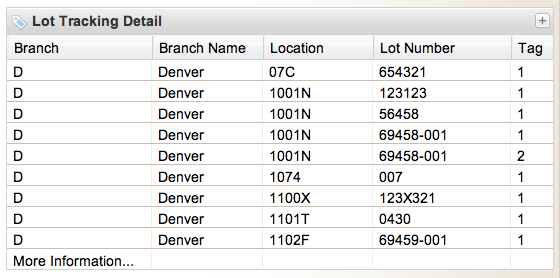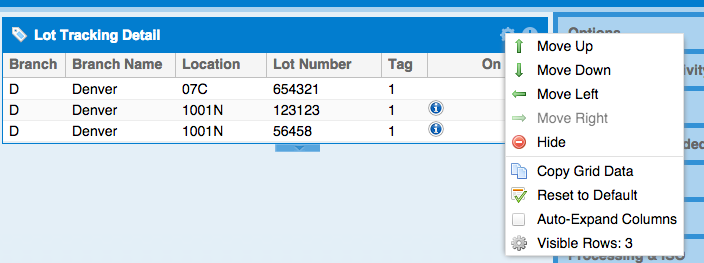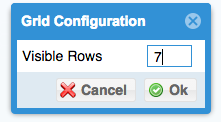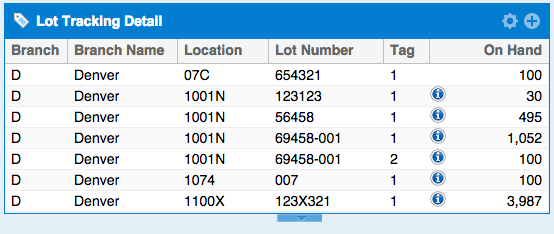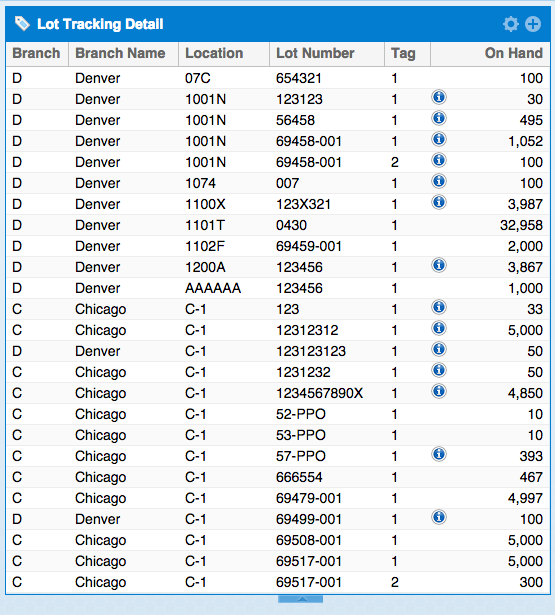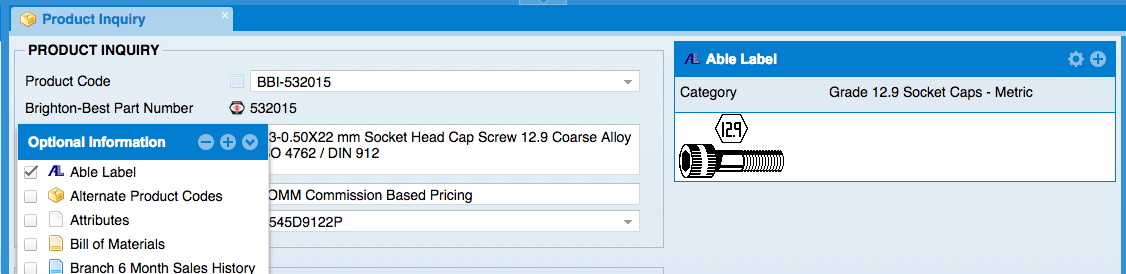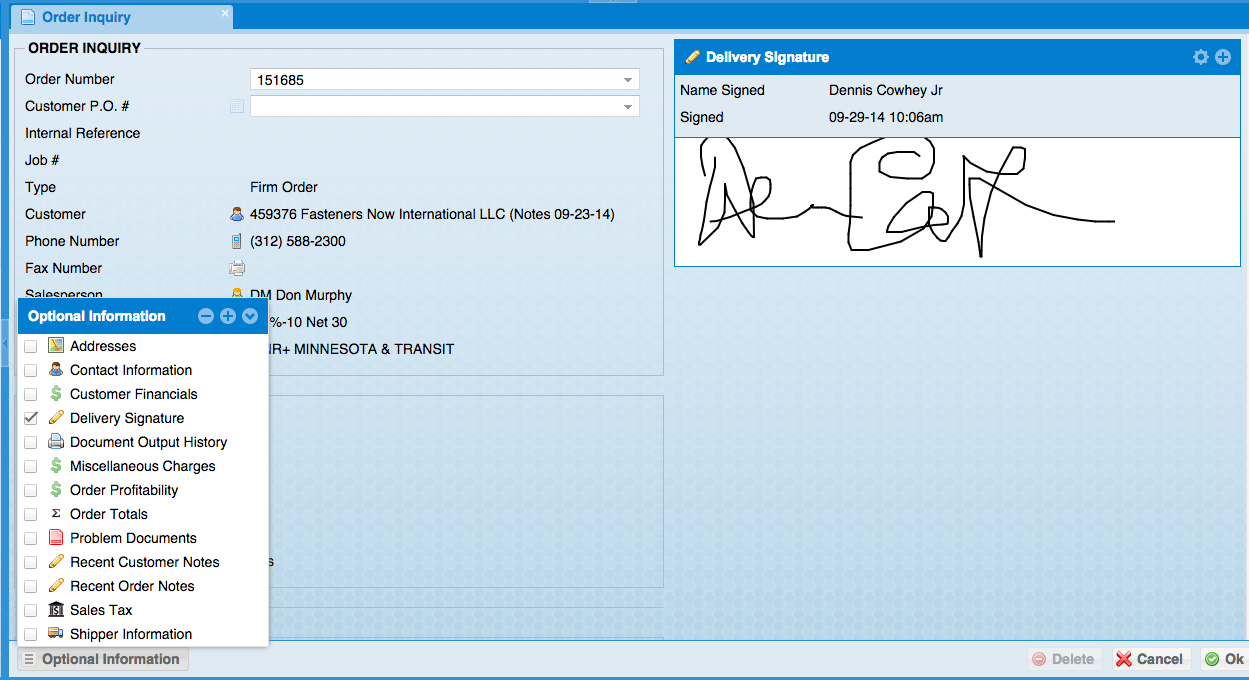Release Notes – New User Interface Application: TBE4
Here are some of the things that are new in tbe4
- The tbe4 application is all around faster. Improvements have been made to memory management, speed of response evaluation, reduced size of responses, removed redundant processing.
- There is a new contemporary default theme. The old default theme is still there, it has been renamed “Classic Theme”.
- The menu tree now has a settings gear that allows you to choose if you want to allow multiple open folders and if you want the tree to automatically resize so that the menu item descriptions always have enough room.
Click on the gear icon to get the menu
Use the checkboxes to make your choices.
- We removed “The Business Edge” splash screen tab which allows for wider tabs that can show longer descriptions.Here is an example of a tbe4 window on top of The BUSINESS EDGE 2.0 window with the same tabs open.
- The “Optional Information” lists now have a heading with options to (-)Hide All and (+)Show All
- The moving options and reset to default options have been moved to the settings menu. New setting options for Optional Information grids have been added: Hide, Copy Grid Data and Visible Rows.
- Visible Rows in optional information grids allows you to set the number of rows to show. The grids now have a More/Less tab under them when appropriate. The number of visible rows is now user definable, the default is 9 for the maximum. If you expand it to everything it will remember and always show everything. An example is Lot Tracking Detail or Order Detail Lines that can be hundreds of lines. This feature can also be used to reduce the number of things shown. For example you might only want to see the last three recent customer notes instead of the last nine. The Business Edge shows a 10th row with “More Information…” in the first cell and you have to click the (+) button to drill in to see more information.
The Business Edge looks like this, notice the last row says, “More Information…”
The system will now show a “More” tab instead of a row with “More Information…” The limit can be configured by the user with the settings gear and can be temporarily expanded to show everything by clicking on the “more” tab at the bottom of the grid. Click on the gear icon to get to the “Visible Rows” option. The + button still works the way it always has and drills into the information by using the entire tab space.
Click on “Visible Rows” to change the value, in this example I will change it from three to seven.
Click the “More” tab at the bottom to expand it to show everything. This will make it expand to show everything and the “More” tab will turn into a “Less” tab to use to collapse the grid back to your “Visible Rows” size.
- If you have your products associated with Able Label categories there is now an option to see the label image on your screen.
- If you are using our mobile signature capture feature you can now have the option to see the signature on the screen.
- All grids now have a heading with options to (-)Hide All and (+)Show All columns