Talkus Crash Course
This is an example page to demonstrate Talkus and how customers can chat with us from the website or from within TBE.
Notice the blue icon in the lower right hand corner of this web-page? Click it.
You should now see a customer chat box with a welcome message, as well as a list of what staff are online and available to help.
If you type a message into the box, a ticket will be created in the #talkus-support channel in slack… go ahead and try it.
You can see a list of open and new tickets in #talkus-support, including the one you just created.
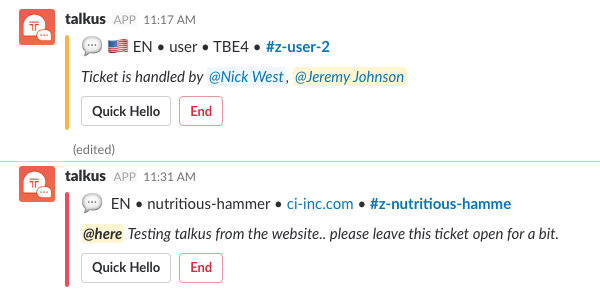
Customer support requests from TBE and ci-inc.com showing up in #talkus-support
To drill into a ticket and start chatting with a customer, simply click the #random-channel-name and you will join the chat room where you can start conversing with the client. The first person to join the room gets the ticket assigned to them.
If the request comes from the ci-inc.com website, and this is the first time the customer has chatted, then they will be prompted for their email address like in the screenshot below. Once the customer enters their email address, they should be remembered on future visits to the website, and any chats will pull up the full chat history for easy review.
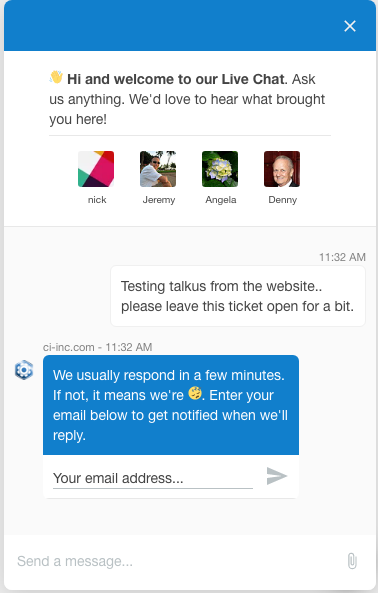
Customer request from website being prompted for email
If the request comes from within TBE, we will already know some information about the user and it will be visible like in the screenshot below
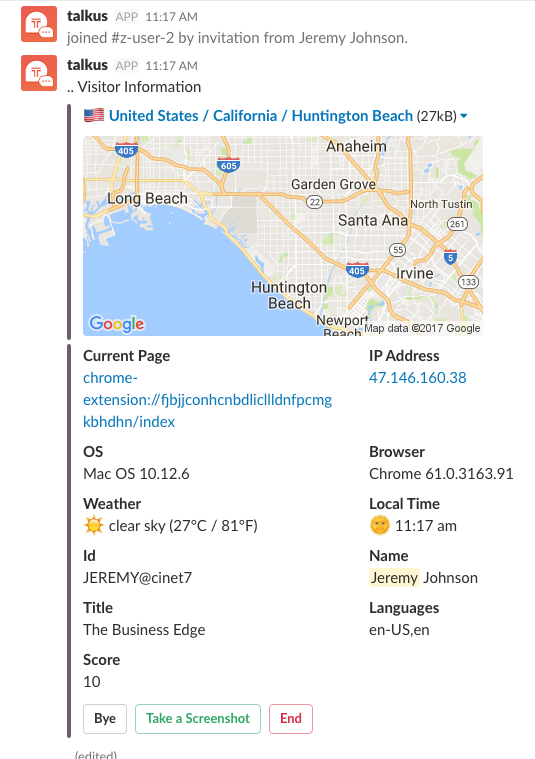
Customer information displayed in ticket channel
Once you join the #random-channel-name you will be able to converse with the customer. Anything you say in the ticket channel will be seen by the customer, either on the ci-inc.com website, or in the TBE app. You also have the ability to take a screenshot of the customer’s screen by clicking the “take a screenshot” button. Please make sure to ask the customer if you can take a screenshot before you take one, as the customer will be able to see the screenshot in their chat
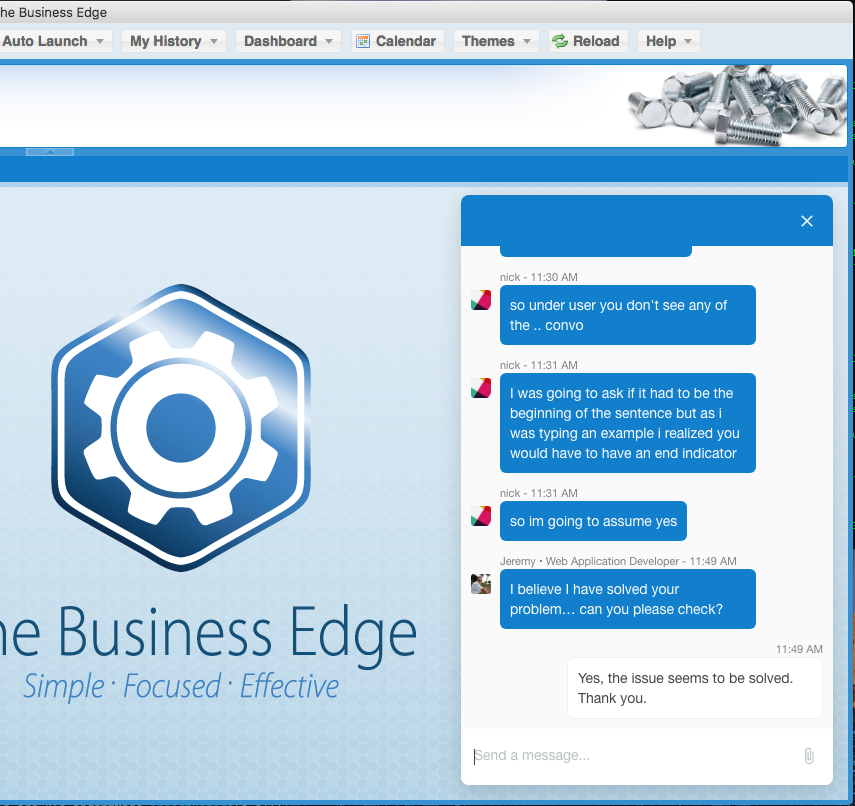
Customer chatting with CI support from within TBE
When your done chatting with the customer, you can press the END button, or type .end in the chat to close the ticket. The ticket will automatically be closed and will be moved from #talkus-support to #talkus-archive.
