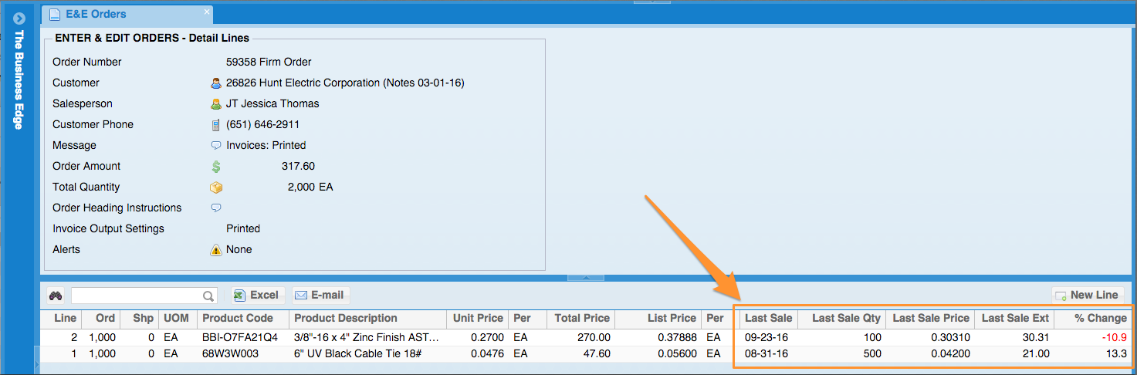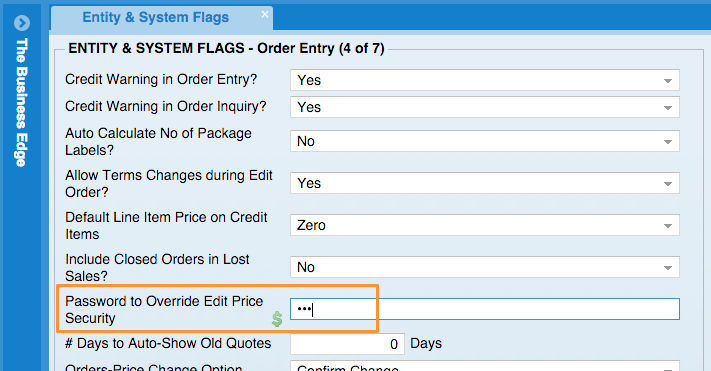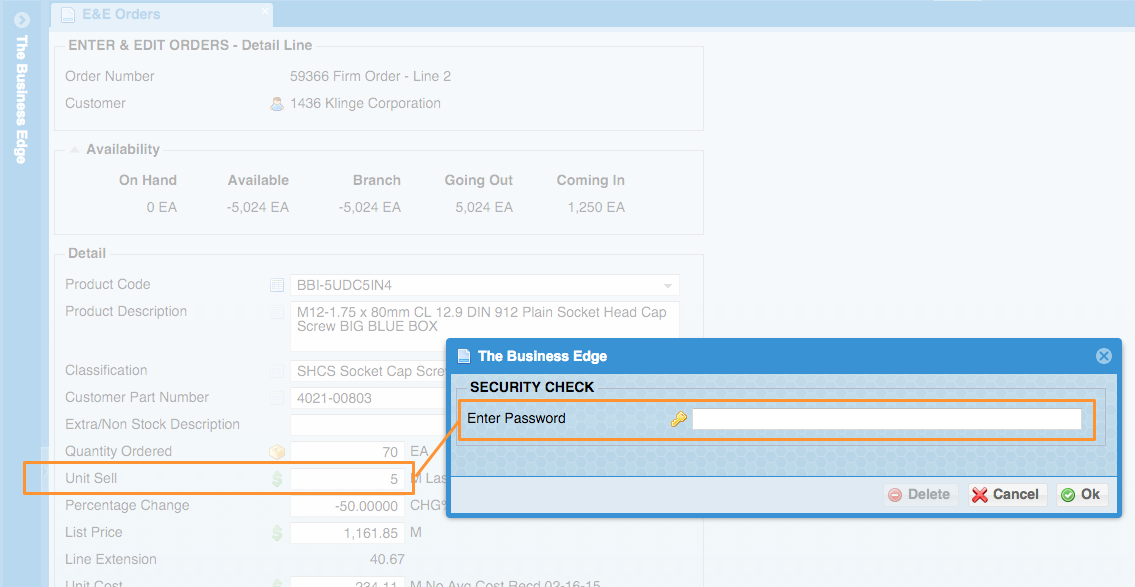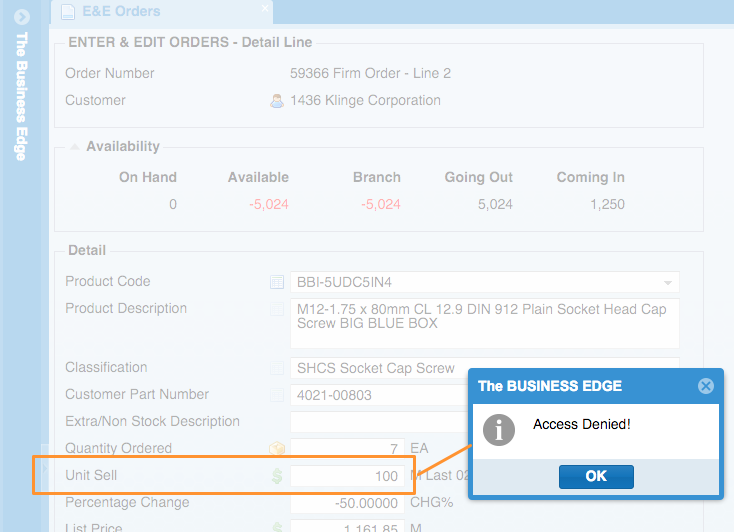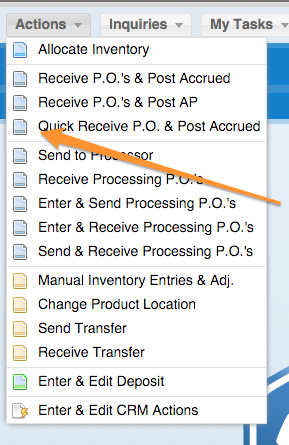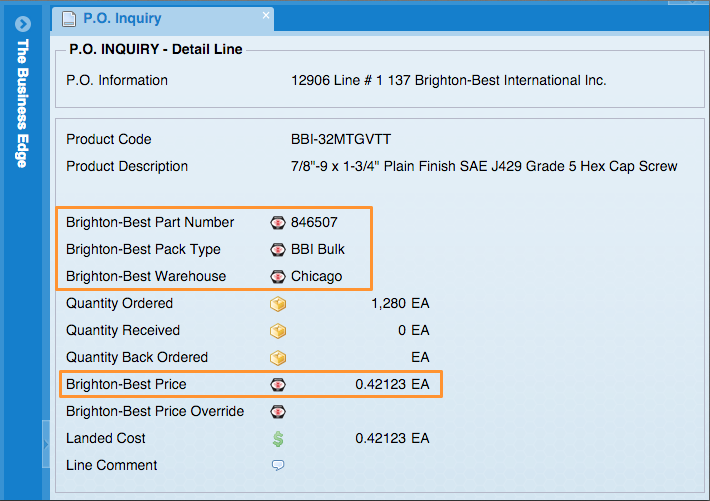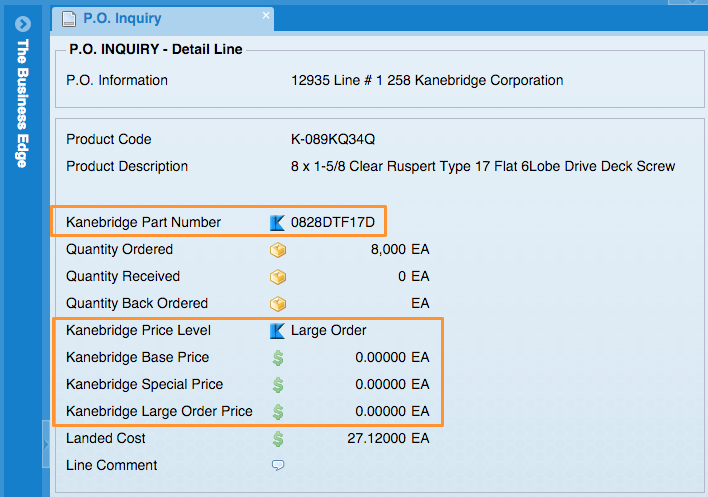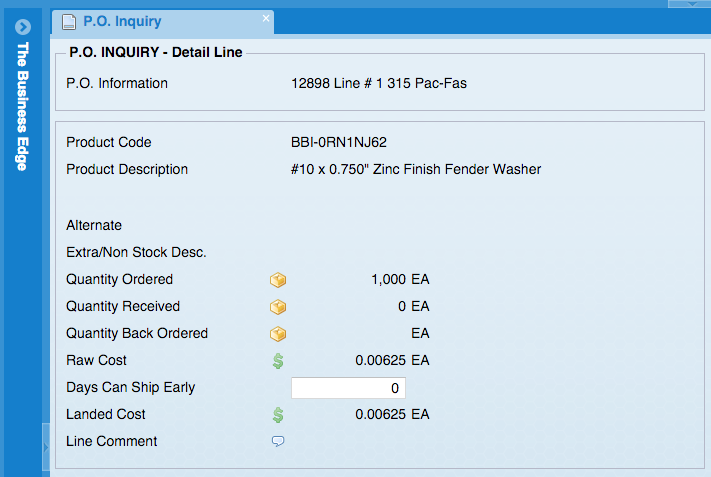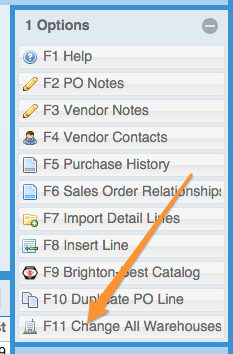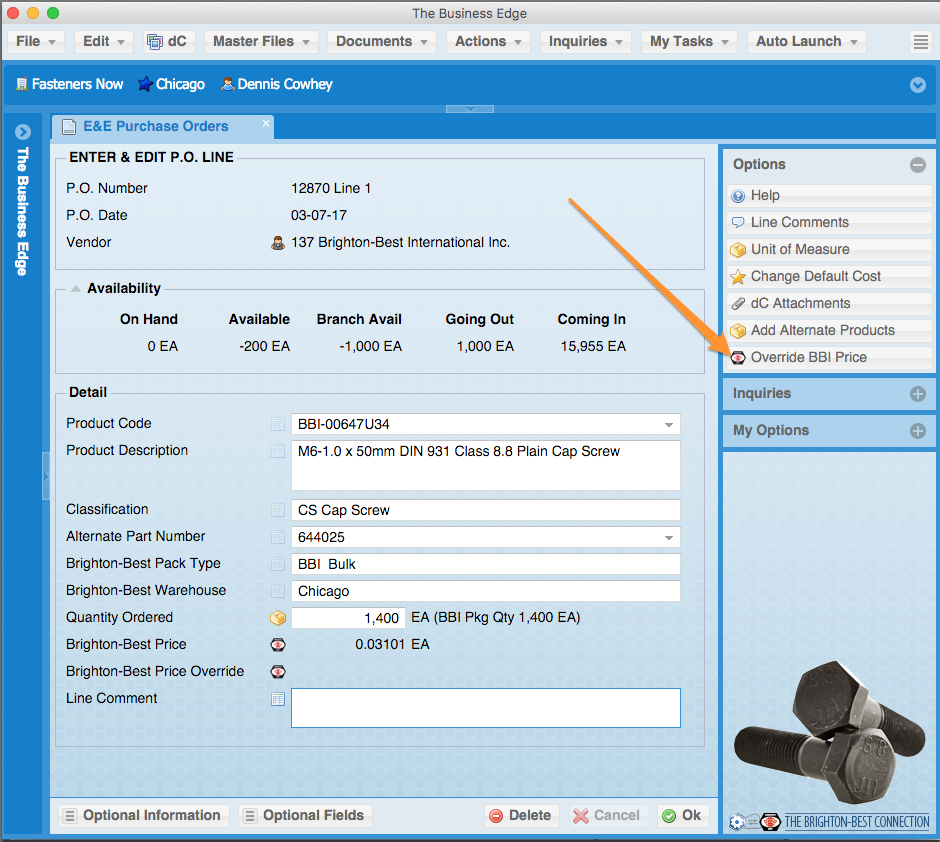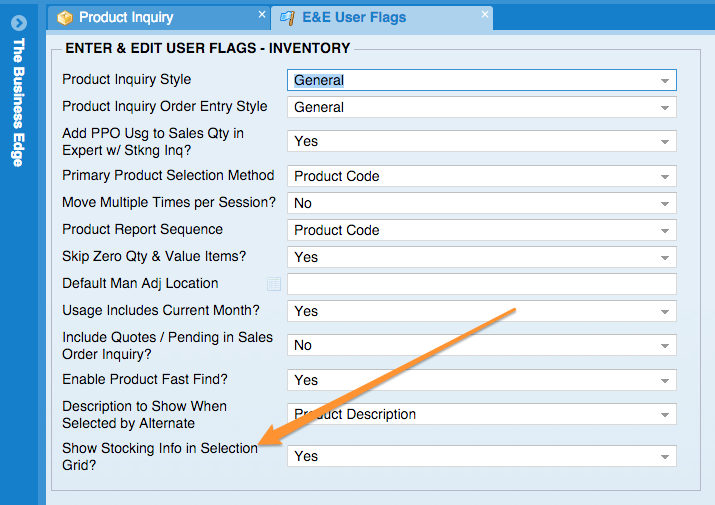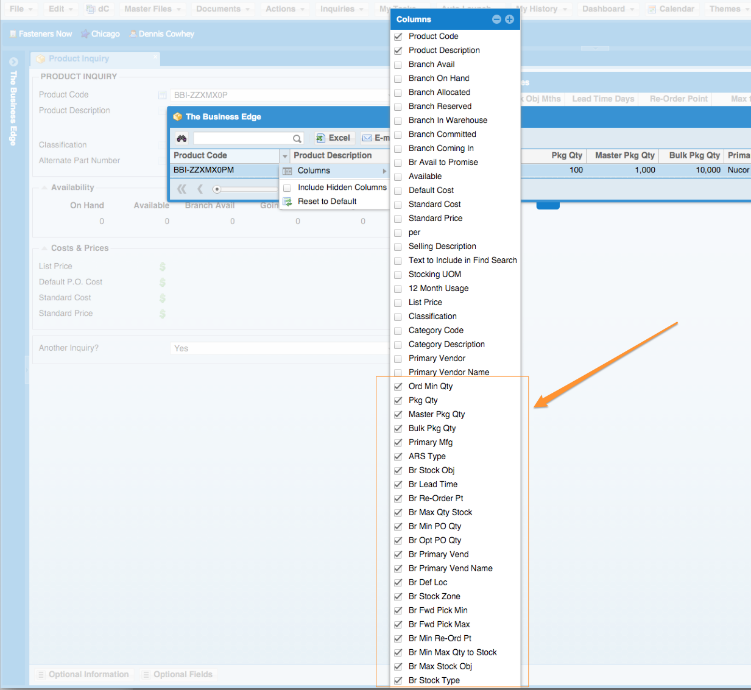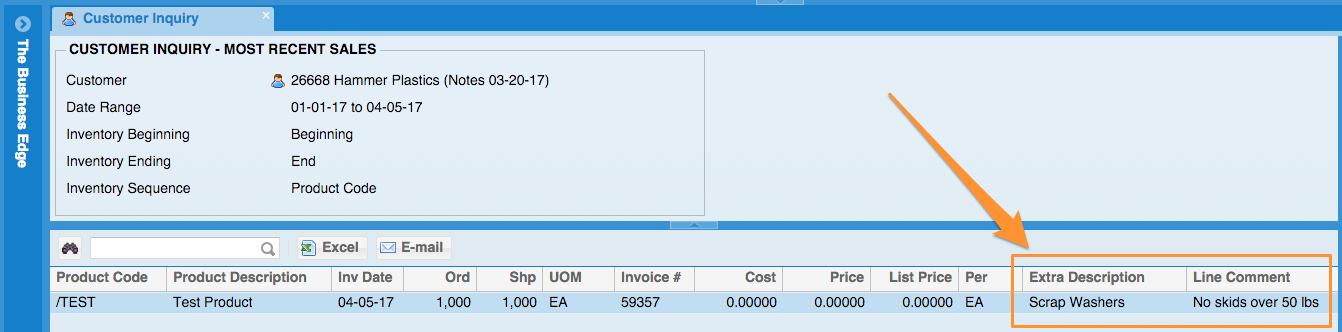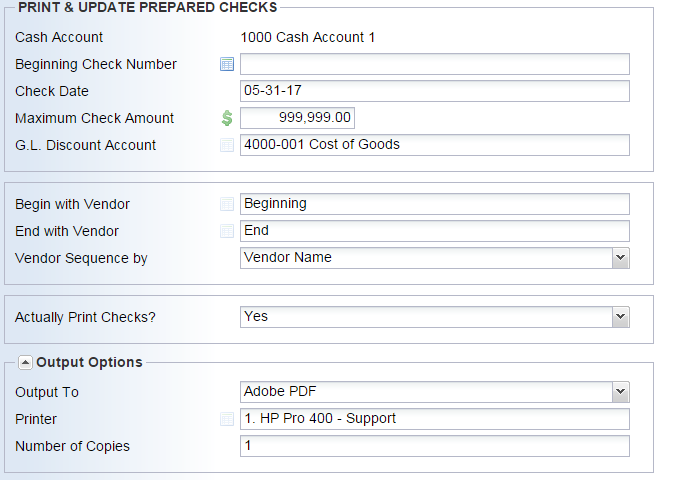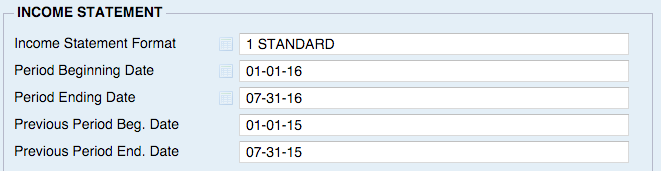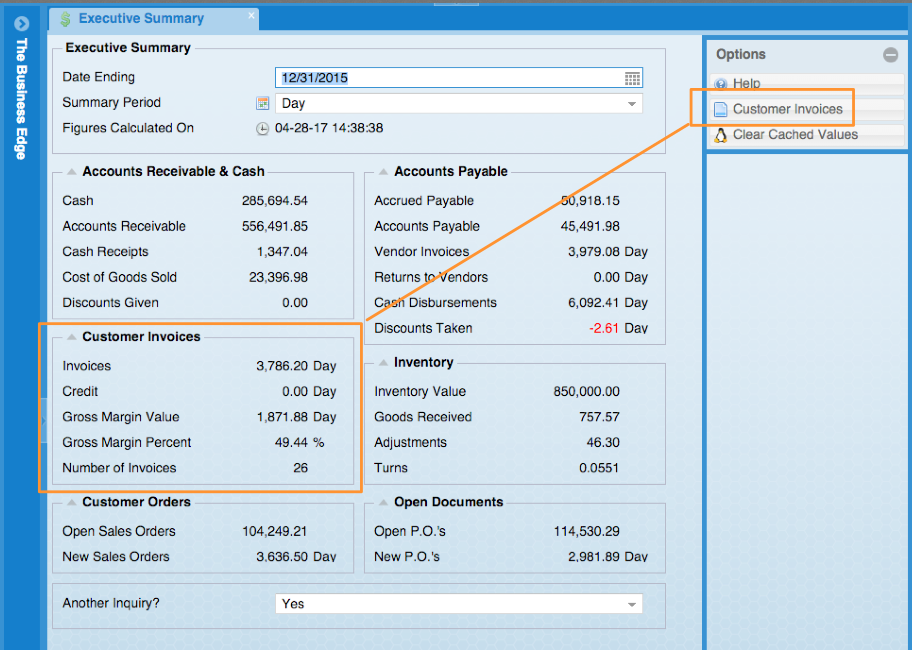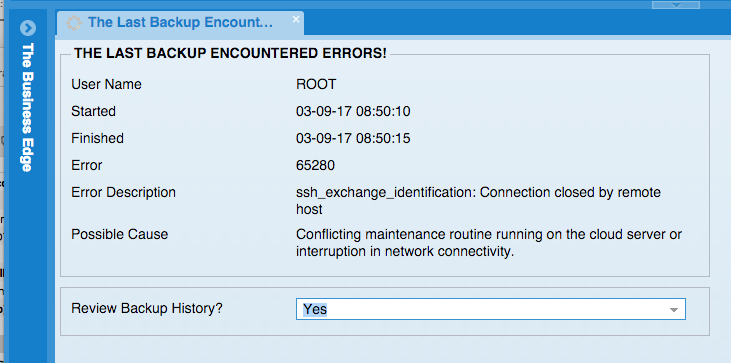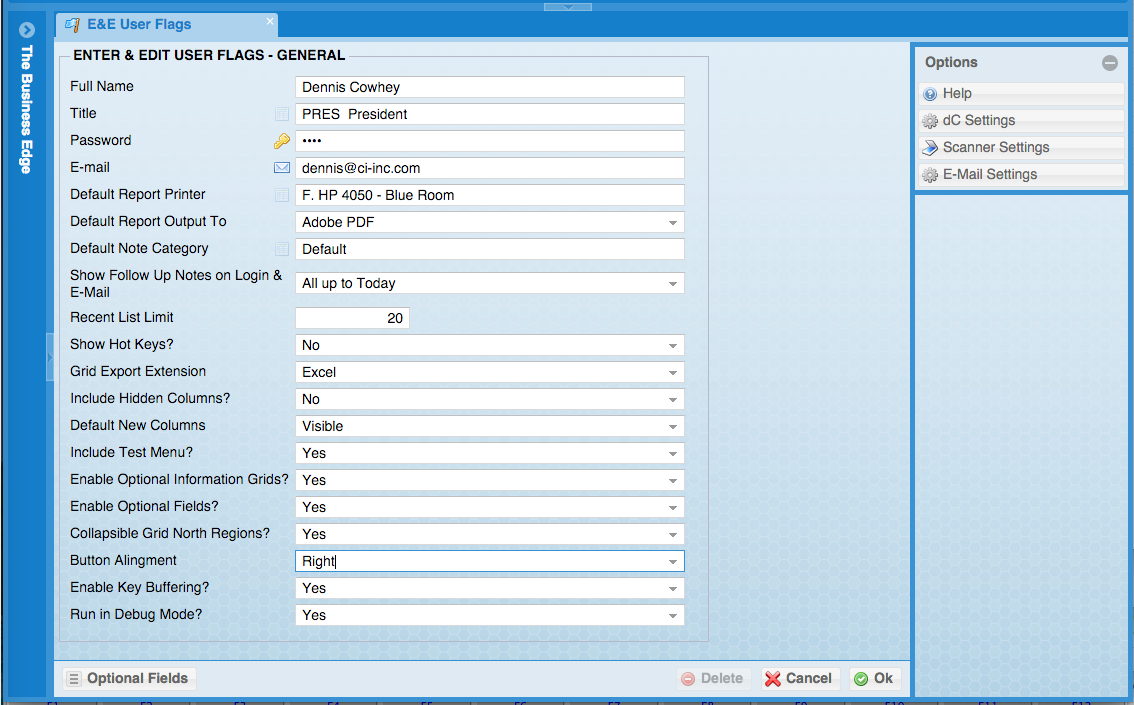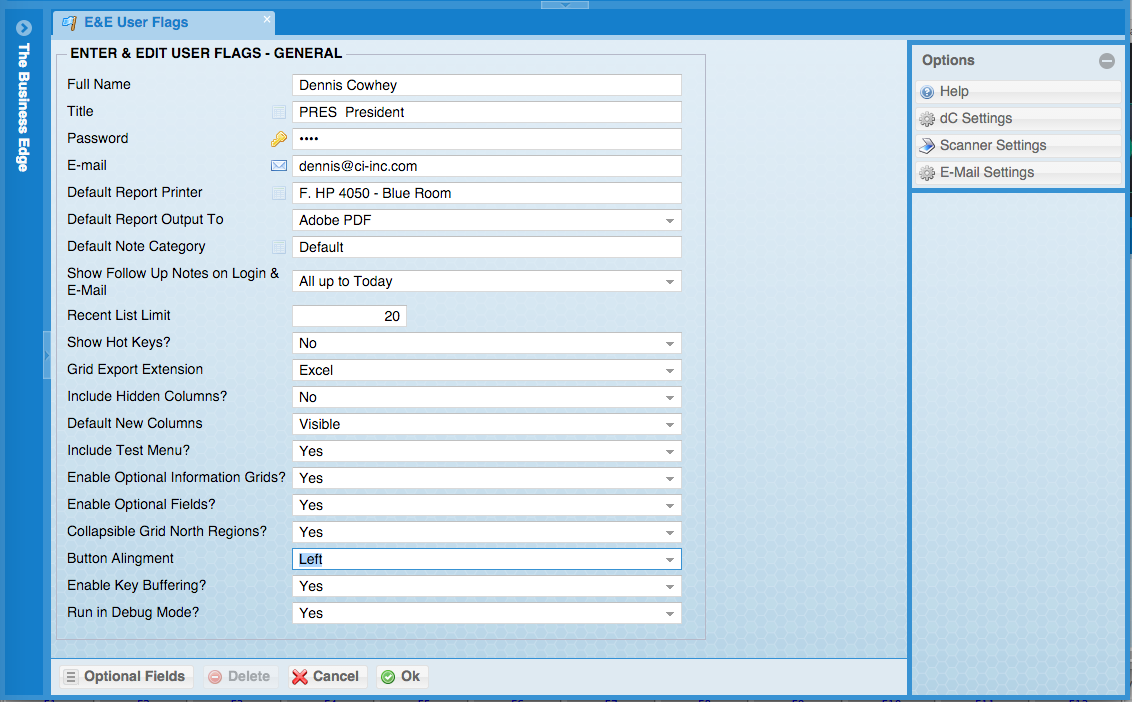Release Notes January – May 2017
» Download Release Notes «
Order & Quote Entry System
- New Field- Enter & Edit Order Detail Lines users can now choose to see Customer’s last sale information which can include Date, Quantity, Price, Extension and the percentage change.
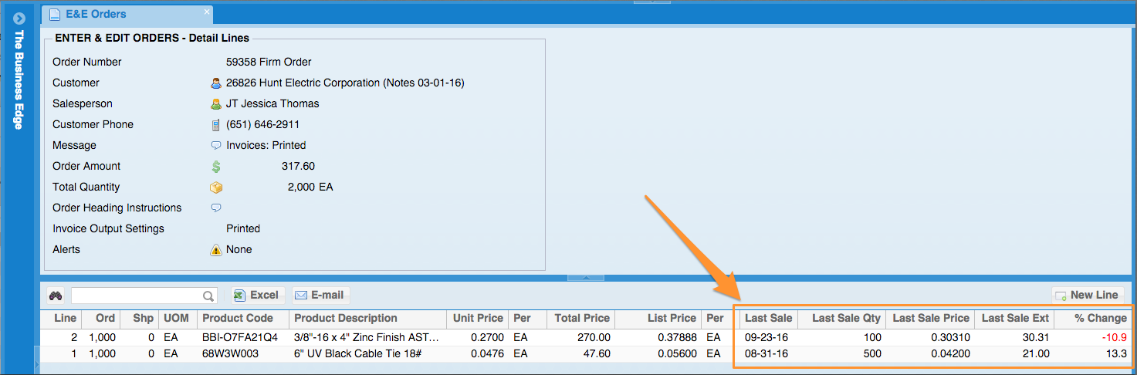
- New Field- Purchase Order / PPO column added to the Shipping Schedule by Date report located in Order & Quote Entry System, Order Reports, Scheduling & Expediting Reports, Shipping Schedule by Date.
- New Flag- Orders-Warn if no sell? If a detail line is allocated for zero unit price a flag will warn you. This will only affect non-tracked items and will only run the test if the system flag, “Orders-Warn if no sell?” is set to Yes. This flag is in Entity & System Flags, Order Entry.
- New Field- Line Comment and Internal Comment added to the Orders in Excess of Stock report located in Order & Quote Entry, Order Reports, Order Requirements Reports, Orders in Excess of Stock.
- New Field- Internal reference, Job number, FOB, Counter sale, Customer group Code, Customer group description and Function added to the shipping schedule-show documents report located in Order & Quote Entry System, Order Reports, Scheduling & Expediting Reports, Shipping Schedule – Show Documents.
- New Field- Over ship, Allow back order, Cust PO Line number and when track ROHS compliance is set to Yes: require ROHS added to Enter & Edit Orders, detail lines.
- New System Flag- Counter Sales flag added that will show the “Contact Name” field in Enter & Edit Counter Sales based on the system flag “Show Order Contact on Main Screen?” located in Entity & System Flags, Order Entry.
- New Option- In Enter & Edit Counter sales. Now, there is a button called “Customer Contacts” in the “Options” accordion that will bring you to Enter & Edit Contacts. You can also get to Enter & Edit Contacts by clicking on the ( + ) button on the optional information grid for Customer Contacts.
- New System Flag- In the Graphical Interface “Password to Override Edit Price Security”. If a password is not entered they cannot override the security and will only see an Access Denied message. This flag is in Entity & System Flags, Order Entry.
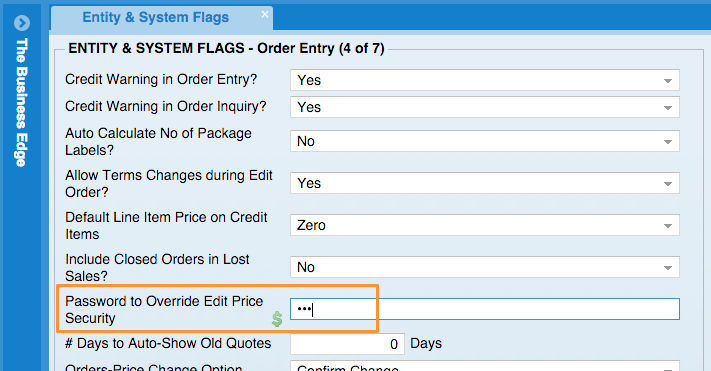
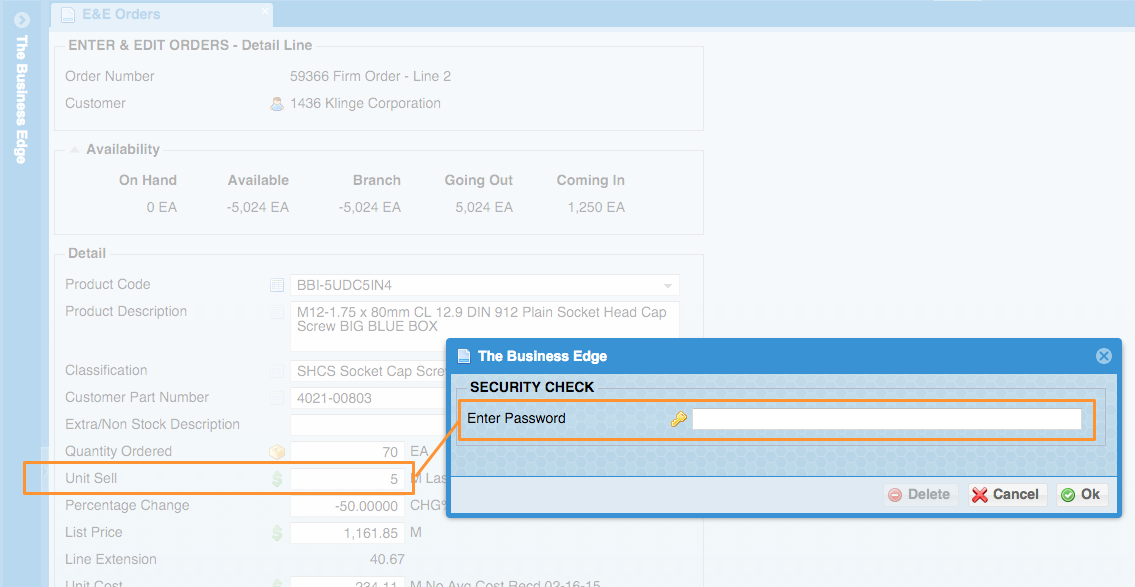
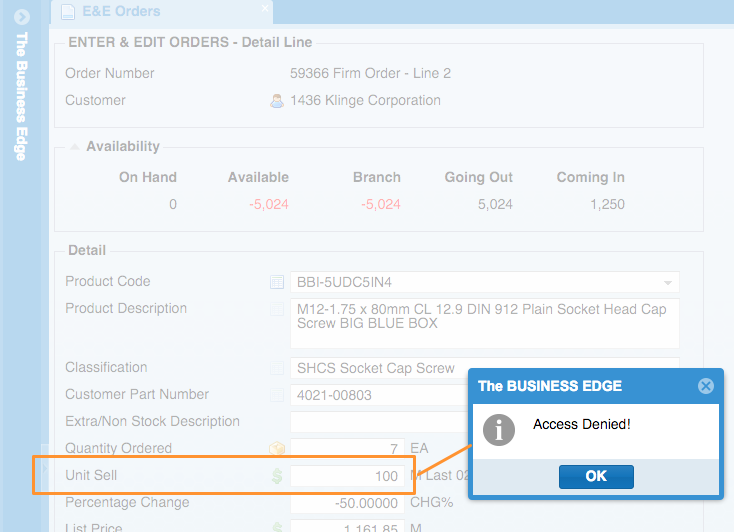
- New Option- When entering a Brighton Best Purchase Order from within Enter & Edit Orders you will now be prompted to select a package group & type.
- New Field added to report- The following fields have been added to the Back Order by Product report- salesperson code and name. This report is in Order & Quote Entry System, Order Reports, Sales Order Back Order Reports, Back Orders by Product.
Purchase Order System
- New Feature – Users will now get a warning message if they select a Purchase Order in Enter & Edit PO’s that has already been confirmed. PO’s are marked as confirmed on the Final Screen of Enter & Edit PO’s or through the Open PO’s not Confirmed List.
- New System Flag-Quick Receive P.O. & Post Accrued? When this flag is set to “Yes” the “Quick Receive P.O. & Post Accrued” menu item will be included in the “Actions” toolbar menu. This flag is in Entity & System Flags, Purchase Orders Page 4 of 4.
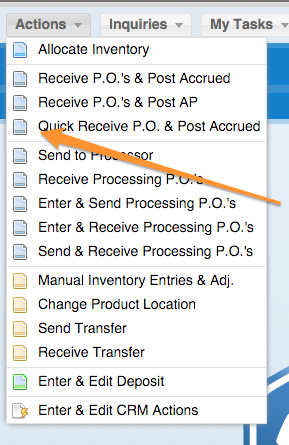
- New Feature- The Purchase Order Inquiry detail line screen will show information related to BBI, Kanebridge or XL Screw if the Purchase Order was entered as an electronic Purchase Order. The Purchase Orders entered as standard Purchase Orders will continue to show costs the way they have in previous releases.
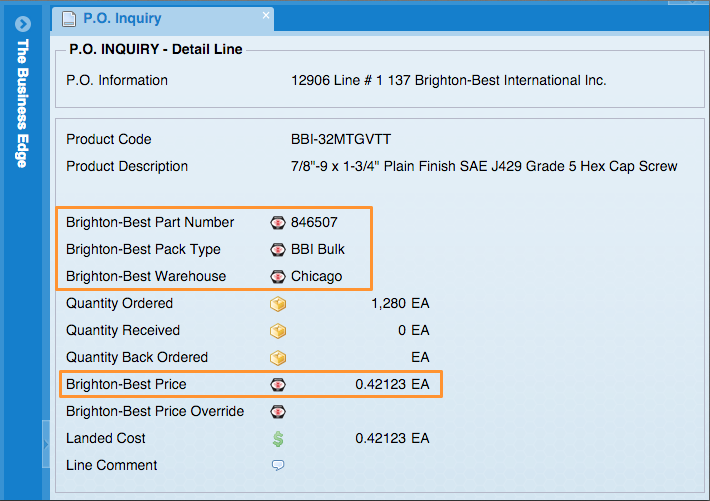
- Kanebridge PO
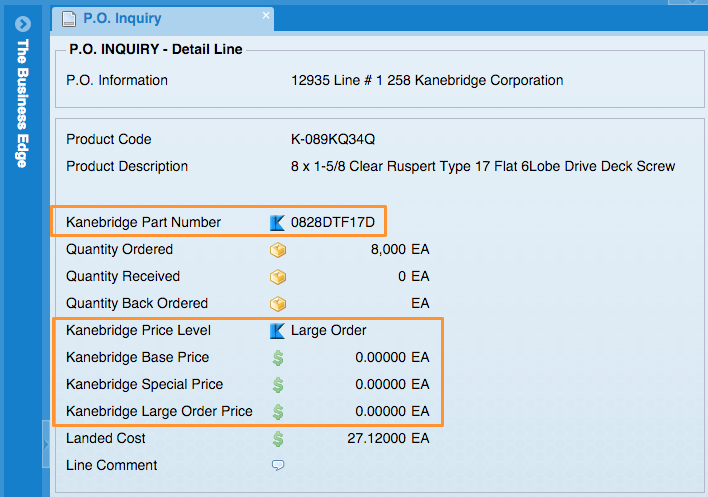
- Standard PO
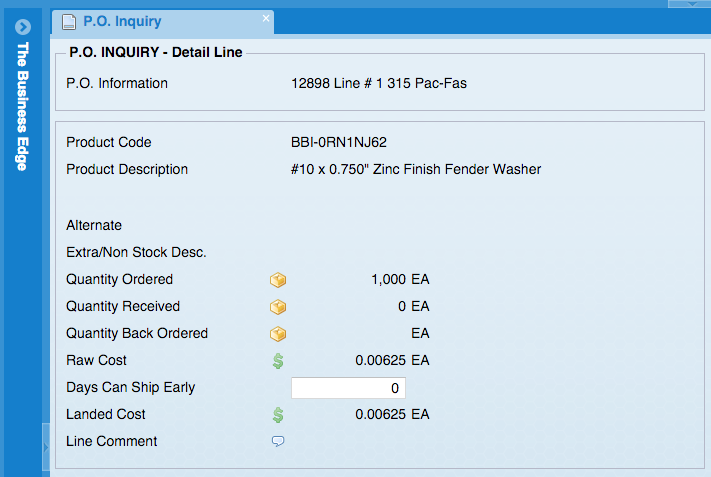
- New Option- in Brighton Best Purchase Orders you now have the option to change all detail lines to one warehouse. This is in the detail lines of a Brighton Best Purchase Order.
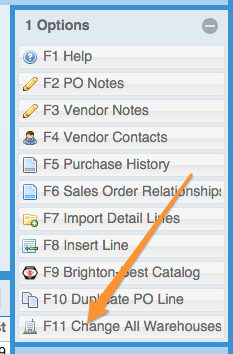
- New Option- in Brighton Best Purchase Orders you now have the ability to override Brighton Best Pricing, but still submit the Purchase Order electronically. This is located on the final screen of a Brighton Best Purchase Order
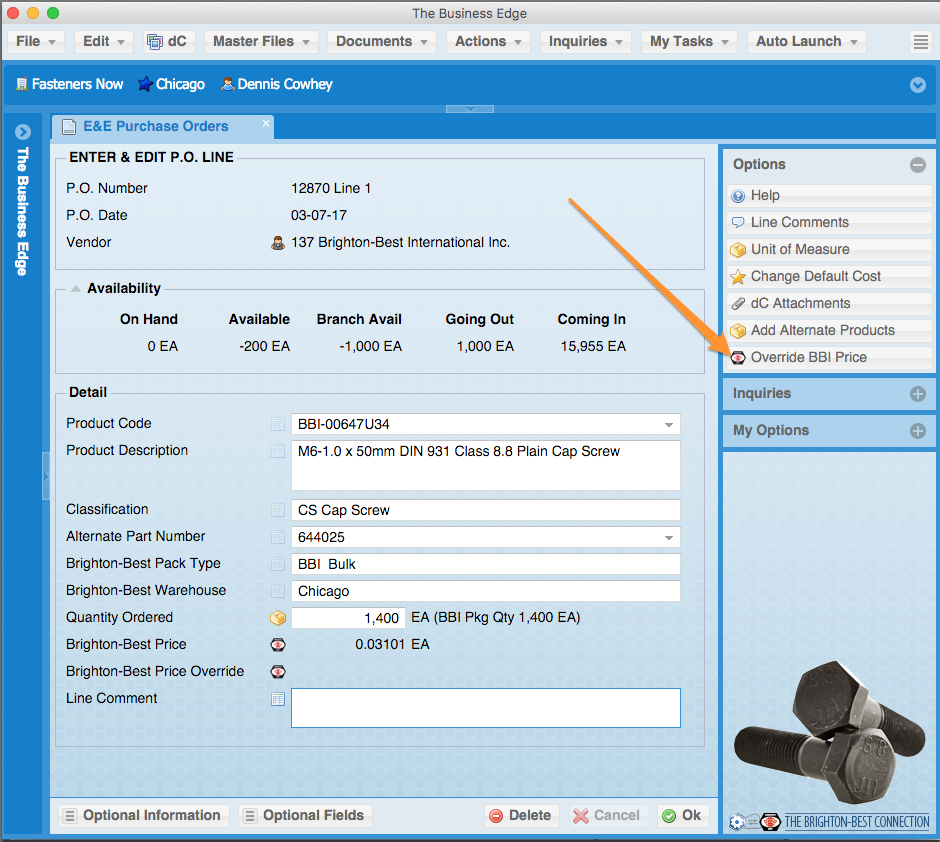
Processing Purchase Order System
- New Field- Entered by, Entered date and Entered time added to the PPO Component Expediting Report located Processing P.O. System, Processing P.O. Reports, PPO Component Expediting Report
Inventory
- New Fields- Available Quantities and Line Comment fields are now available on the Enter/Edit Transfer Detail line.
- New User Flag – Show Stocking Info in Selection Grid – This new flag will allow Users to add stocking information columns to the product selection grid.
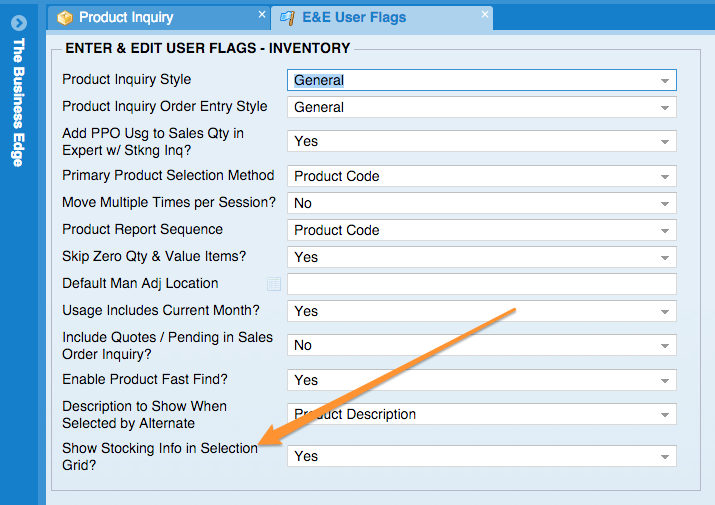
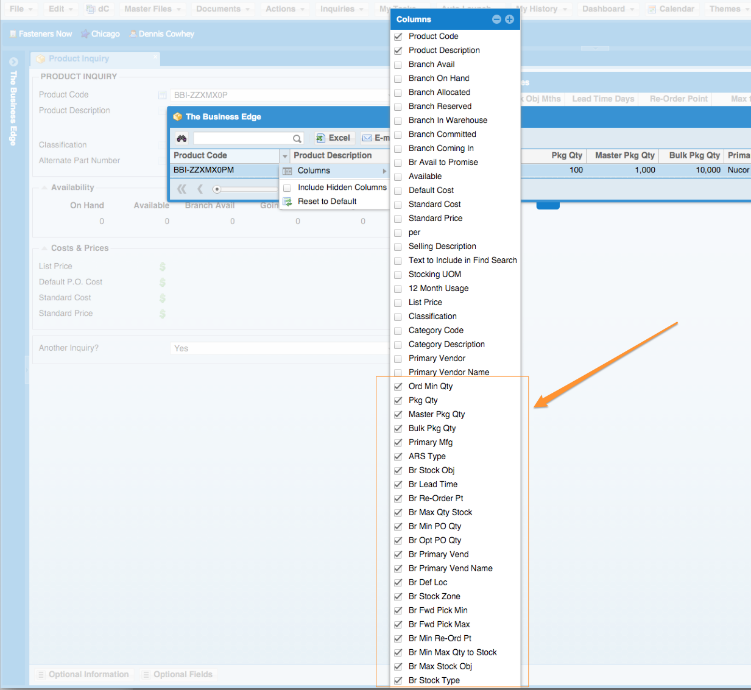
Accounts Receivable
- New Fields- Extra Description and Line Comment columns added to Customer Inquiry, Most Recent Sales.
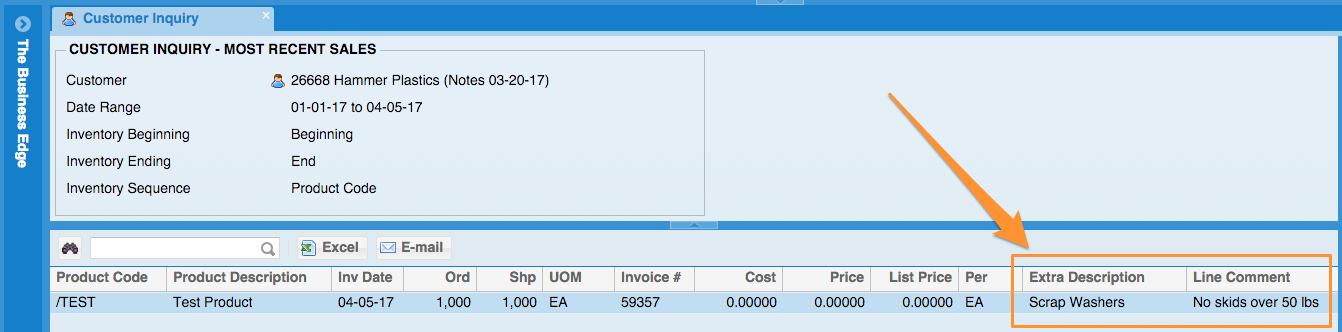
- New Report- “Who Does Not Buy What” This new Inquiry enables a User to Enter a Product Code and see what Customers are not buying that item. It is located in Accounts Receivable System, Accounts Receivable Reports, Customer Activity Reports, Who Does Not Buy What.
Accounts Payable
- New Feature-In Process Checks by Date you now have the option to update without printing the checks. This would be used when paying vendors via ACH
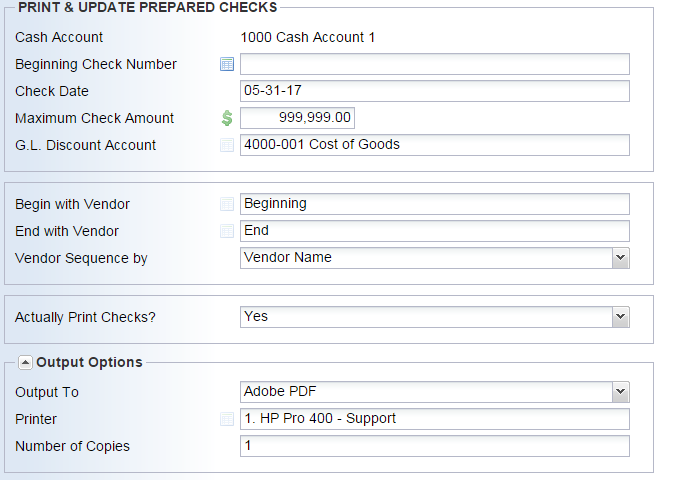
General Ledger
- New Feature- Income statement dates are now available. If you enter * as first beginning date of the Income Statement the periods will be set to Jan 1, of current and previous year and the last day of last month for the current and previous year. Example: today is Aug 10, 2016 an * entry will set the periods to be:
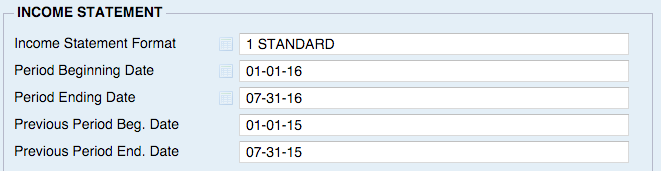
- New Feature-The executive summary can now be viewed in an exportable grid located in General Ledger System, General Ledger Reports, Executive Summary Grid.
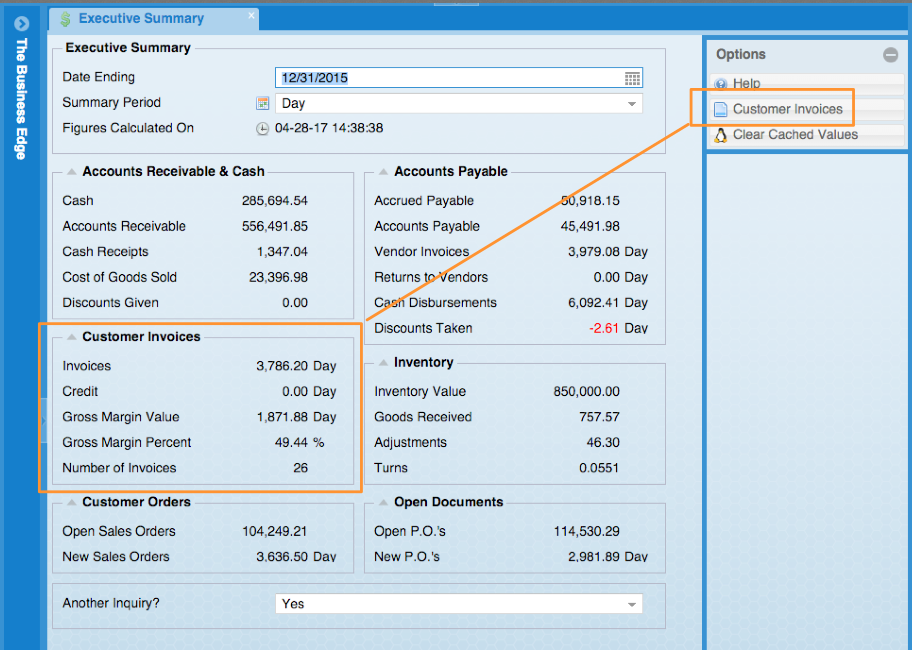
- New Feature-There is a new button on the Executive Summary screen that will show the invoices and values that the numbers in the “Customer Invoices” field set come from.
Sales Analysis
- New Fields- Customer Group Code, Group Name, Department, Master Customer for Invoice, Master Customer for Alternates and Master Customer for Contracts. added to the Customer Sales & Profit report located in Sales Analysis System, Customer Sales Analysis, Customer Sales & Profit.
- New Column- Salesperson Code added to the Salesperson Comparison report located in Sales Analysis System, Salesperson Sales Analysis, Salesperson Comparison Reports, By Salesperson
- Report Change- The “Customer Sales 12 Month Report” has been renamed “Customer Sales By Month” and now asks how many months to include. It is located in Sales Analysis System, Customer Sales Analysis, Customer Sales By Month.
Utilities
- New User Flag- Include recent notes next information next to code. When this is set to YES, the system will join the recent notes information next to product codes, customer codes, vendor codes, etc.
- New Feature- In the Back Up system there is now a full error message and a possible cause description added to the backup failure warning screen located in Utilities, Backup System, Review Backup History.
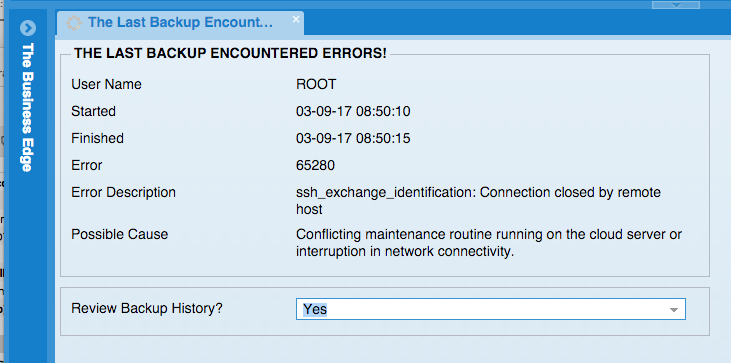
- New Report- User Security Inquiry. This new Inquiry enables a User to see the User Security Level, Level Name and Full Name for the Users in The Business Edge. It is located in Utilities, System Administrator, Employee System, User Security Inquiry.
Graphical Interface Changes
- New User Flag- “Button Alignment”, allows users to select left or right alignment for the buttons on the lower screen. Some people have asked them to be moved away from the part of the screen where Microsoft notifications popup and hide our notifications.
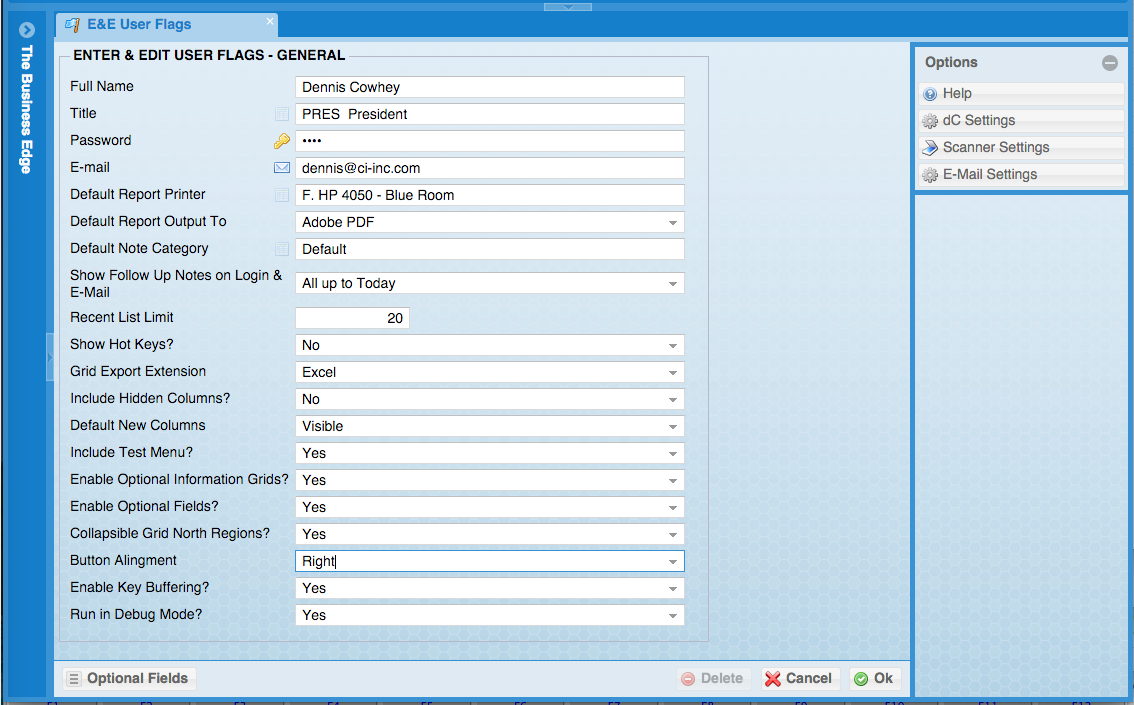
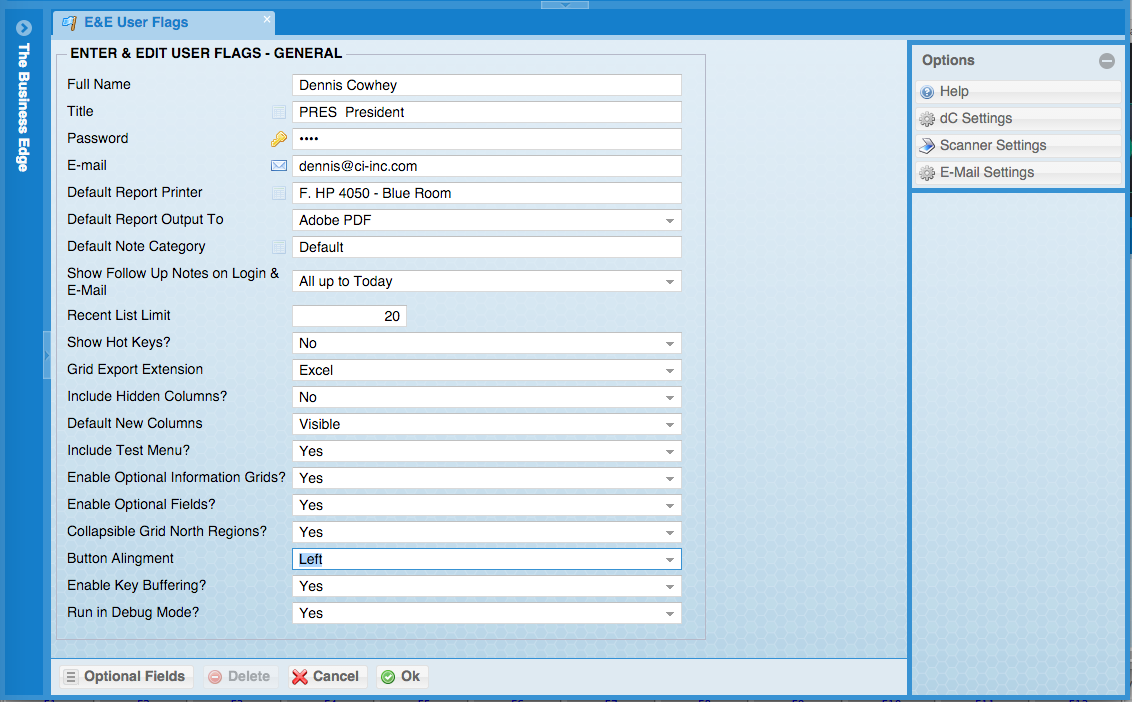

Brighton Best
- New System Flag- Override BBI Price-This override screen will show you the current Brighton-Best Price and allow you to enter a different price. You can click the “Delete” button to remove the override and go back to using the price supplied by the Brighton-Best system. The screen will show who over-rode the price and when. It will also show the price that was overridden. This flag is in the final screen of Enter & Edit Purchase Order.
- When the PO is submitted, it will have an asterisk in the remarks to indicate to you that the BBI price was overridden. This not used by the BBI system, it is only for your visual reference. The remarks are limited to 40 characters. You will have to call your sales representative and follow the same procedures you use now when prices are being overridden. If your sales representative does not make a change on his side then BBI will use their system’s price.
- New System Flag- “Electronic PO Pkg Qty Rule” will tell the system what to do with quantities that don’t divide evenly with master distributors’ package quantities. All existing systems are set to round up. “Round Up” will be the default setting for new installations. If the quantity is less than half of a package quantity if will round down, if it is half or more it will round up. This flag is in Utilities, System Administrator System, System Set Up, Miscellaneous Setup, Enter & Edit Entity Flags, Purchase Orders Flags.