Electronic Cash Drawer Support
This document gives instructions on how you can setup an electronic cash drawer to work with The Business Edge 2.0
Purchase Cash drawer & USB Adapter
The Business Edge 2.0 will work with most cash drawer systems. At this time we are advising our clients to purchase their cash drawer supplies from safescan.com including:
The cash drawer has an RJ12 Interface which will plug into the USB drawer trigger interface and allow you to connect the cash drawer to your computer.
Connect Cash Drawer to Computer
Unpack the cash drawer and the USB Cash Drawer Trigger. Connect the RJ12 cable from the cash drawer to the USB Cash Drawer Trigger via the ‘Drawer’ interface. Connect the USB cable to the USB Cash Drawer Trigger via the ‘USB’ interface, and connect the other end of the USB cable to your windows computer.

Once you connect the USB Cash Drawer Trigger to your computer, the device should be detected and drivers will automatically be installed.
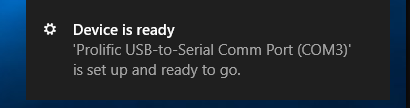
You can verify that your device has been detected by opening the Device Manager. The USB Cash Drawer Trigger device driver shows up as “Prolific USB-to-Serial Comm Port” and is automatically assigned to a COM port.
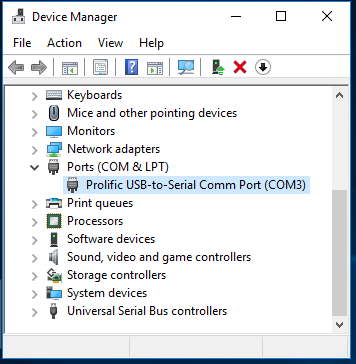
To View or change the COM port, you will first need to open the device in the device manager by double-clicking it.
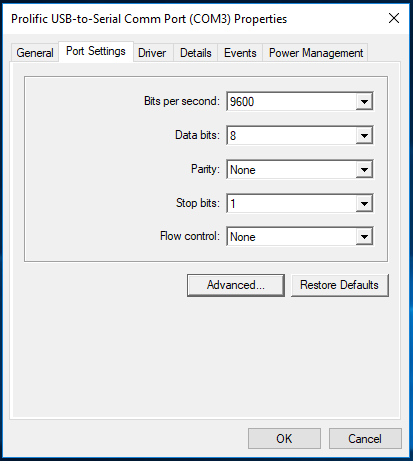
You may then click the “Advanced” button to show the advanced settings, which includes COM port number. To change the COM port, simply select the desired COM port from the dropdown and click ‘OK’.
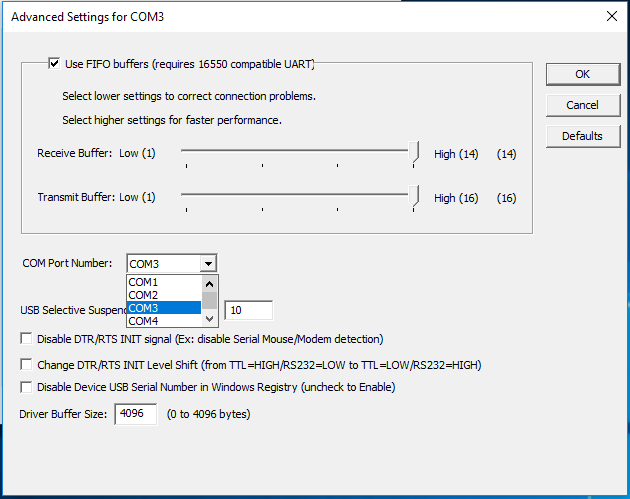
Connect Cash Drawer to The Business Edge
In order for The Business Edge to be able to open a cash drawer, you must first set a FLAG which indicates what COM port the cash drawer is connected to. You can find the Cash Drawer options by navigating to Edit->’Order Entry Flags’.
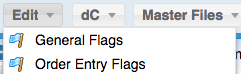
On the Order Entry flags screen you will see a ‘Counter Sales’ section where you should enter the COM port number that the cash drawer is connected to.

Your cash drawer is now connected to The Business Edge
JaySystems Cash Drawer Support (legacy)
Connect Cash Drawer to Computer
Unpack the cash drawer and connect the USB cable to the back of the cash drawer. Now connect the other end of the USB cable to your windows computer.
Install the Drivers
The cash drawer should come with a driver CD if not, you can download the drivers here : Jay-USB-Cash-Drawer-CD.zip
Install the drivers by running the cash-drawer.exe file, and then clicking the “Install Driver” button.
If you need help installing your drivers, please contact Computer Insights, Inc.
Set the Com Port
Click the “Set COM Port” button and follow the directions and set the com port to COM4 or run the following :
- start->run
- devmgmt.msc
- double-click on “USB Cash Drawer”
- click the “Cash Box” tab
- select “COM4” from the dropdown
- click OK
Test cash drawer
Click the “Test Drawer” button or run the test.ext from the Install CD
Select Com4 and click the “Test” button. Your cash drawer should open.
Get Latest GUI Version
You should get in contact with Computer Insights, Inc to make sure that you are on a version of The Business Edge which has support for cash drawers.
